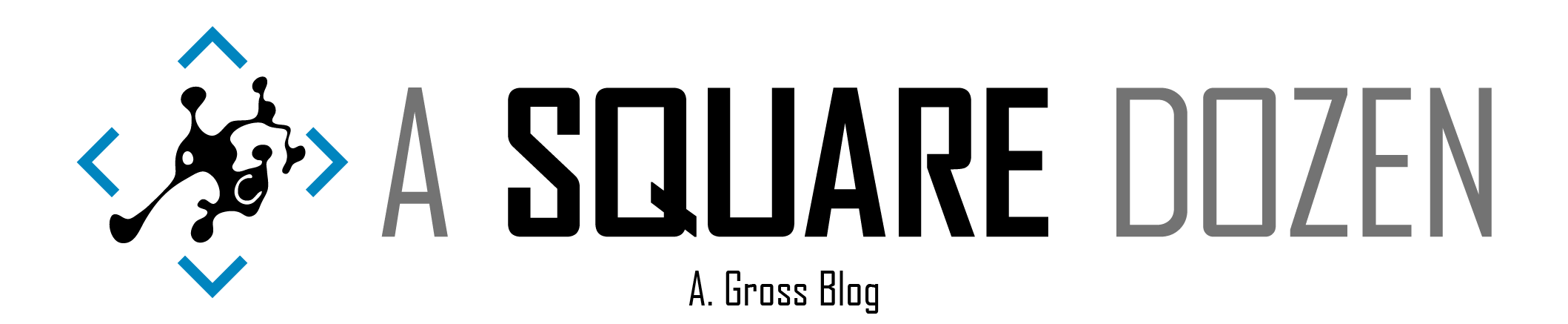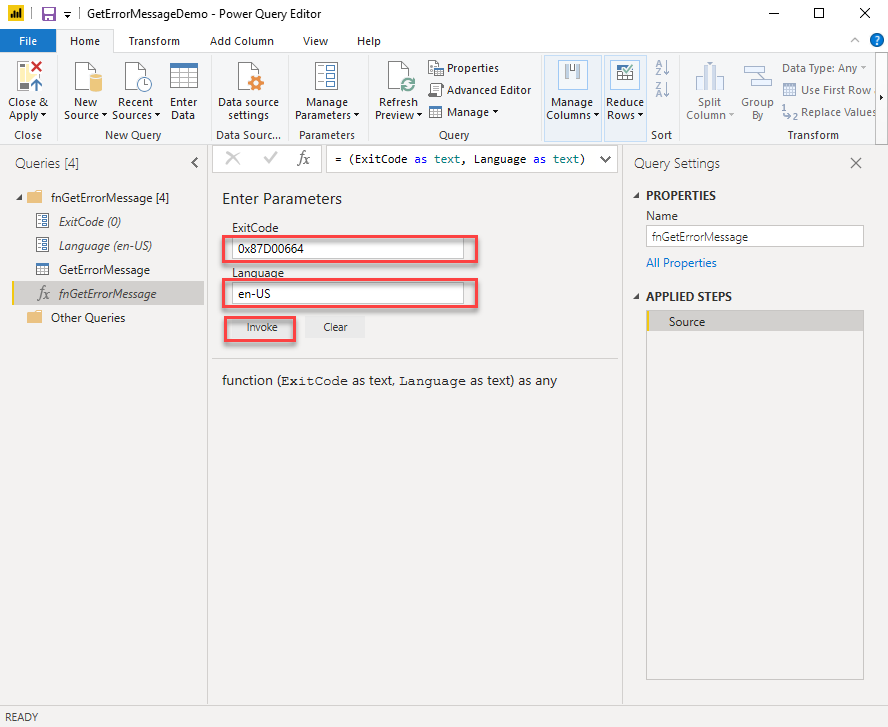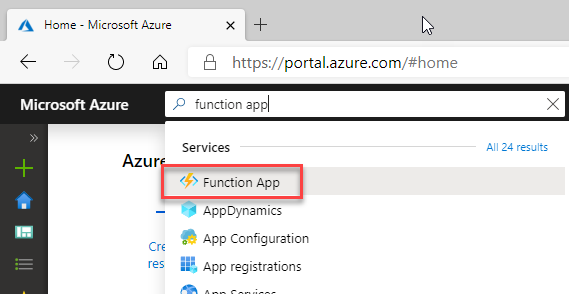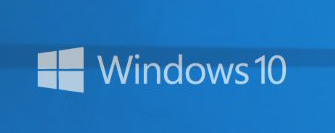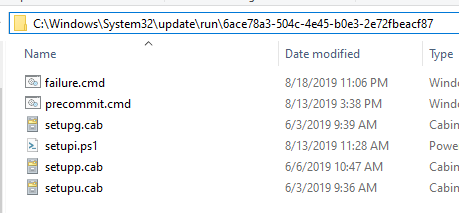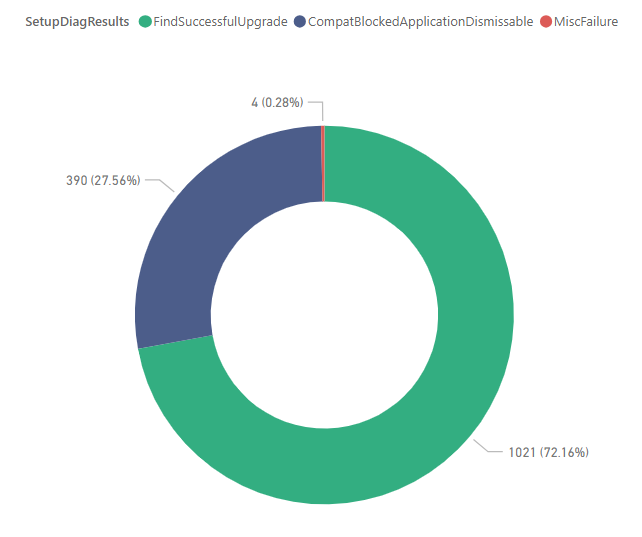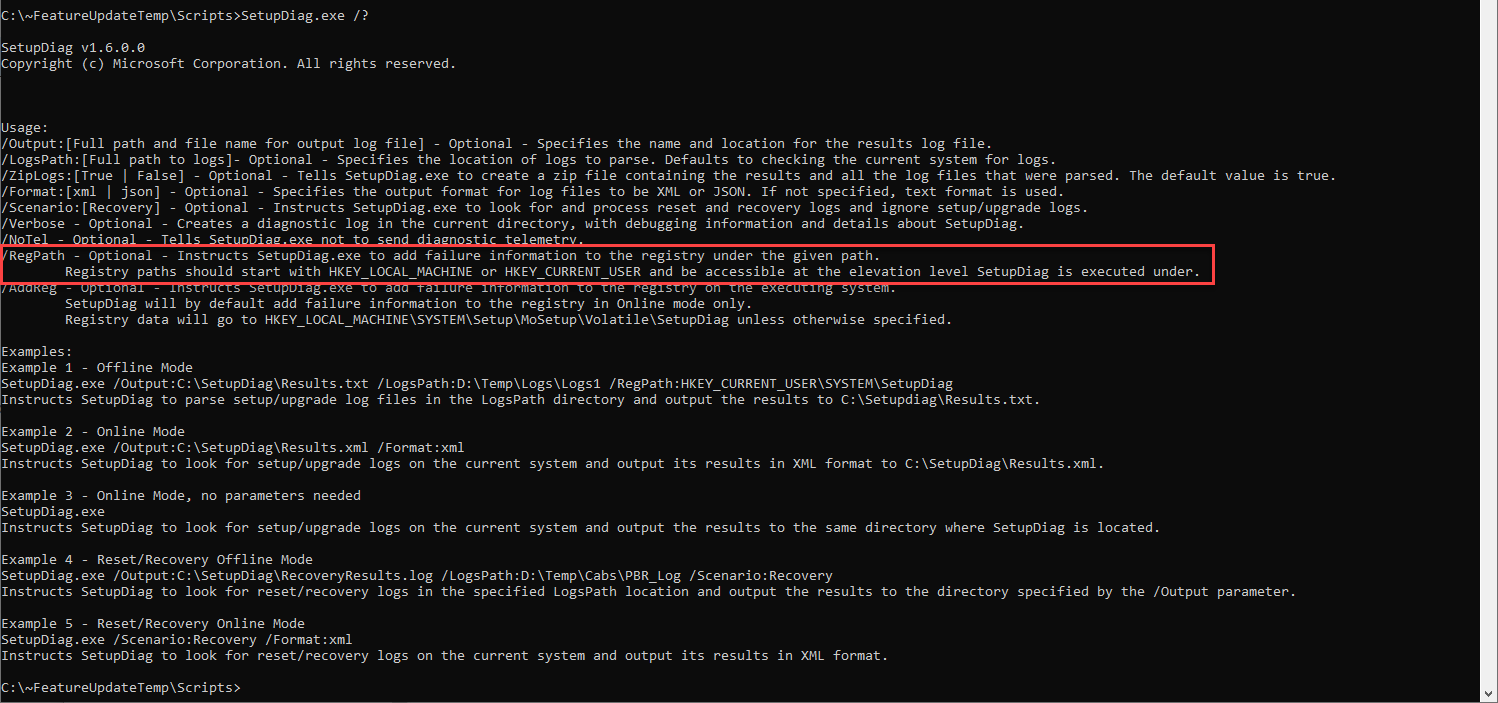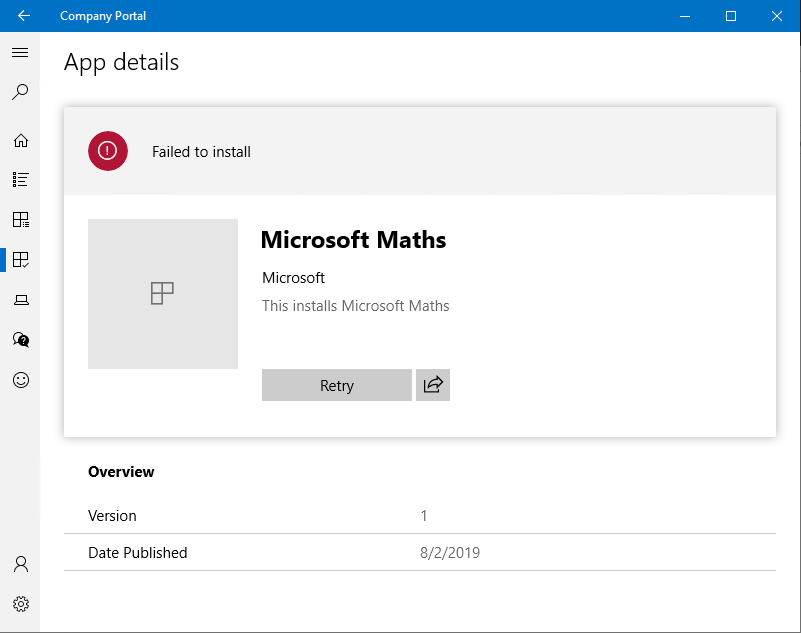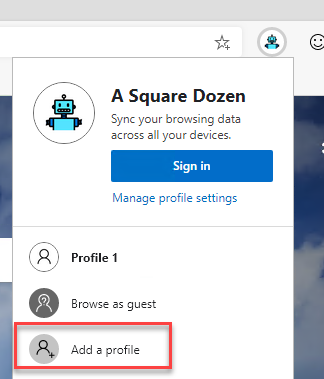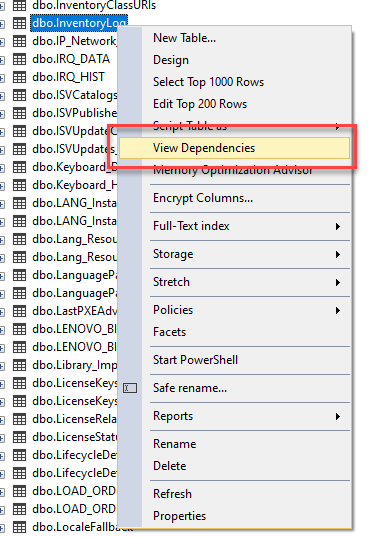I demoed this at MMS Jazz 2019 Tip and Tricks. This is Part 3 of a 3-part series. Part 1covers how to create a PowerShell script to lookup error messages. Part 2 covers creating an Azure Function. My goal is to use ConfigMgr ErrorCodes in a report in Power BI for easier deployment monitoring. As I mentioned in Part 1, the error text isn’t available in the ConfigMgr DB, so I created a PowerShell script to look up the error code.
I demoed this at MMS Jazz 2019 Tip and Tricks. This is Part 2 of a 3-part series. Part 1 covers how to create a PowerShell script to lookup error messages. Part 3 covers how to create a Power BI function to use an Azure Function. I had heard of Azure Functions and I’ve written web API’s but I had never put the 2 together until I ran into this dilemma.
I demoed this at MMS Jazz 2019 Tip and Tricks. This is Part 1 of a 3-part series. Part 2 covers creating an Azure Function. Part 3 covers how to create a Power BI function to use an Azure Function. If you have ever checked the logs in ConfigMgr, you’ve likely run across an error code in a format like 0x87D00664 or -2016410012. If use the error lookup feature in CMTrace, you can generally convert the error to plain text.
I hope I never have to build another Task Sequence again. Seriously. Wouldn’t that be nice? I know that’s not truly feasible, but can’t a guy dream? It’s not that I dislike Task Sequences, it’s just that I strongly believe that Modern Desktop Management (AutoPilot/Device Reset/Feature Update servicing/etc.) is going to continue to improve and we should continue to attempt to adopt these tools with as much effort as we spend on customizing Task Sequences.
This is the next installment in my Windows 10 Feature Updates series. Custom Actions Beginning in Windows 10 1803, custom actions were introduced and represent what Suma SaganeGowda referred to as a ‘poor man’s implementation of Task Sequences’ at Ignite 2018 in session BRK3027. Windows setup will check for the existence of these special folders and scripts and use them as part of the Feature Update process. They allow you to run scripts at various stages in the Feature Update process as well as specify reflected driver paths just as you can in Setupconfig.
This is the next installment in my Windows 10 Feature Updates series. Setupconfig.ini Setupconfig.ini is a file that can be used to pass command line arguments to the Windows Setup engine during a Windows installation. When Setupconfig.ini is specified in the command line (/ConfigFile <path to Setupconfig.ini>) or exists in the default location (%systemdrive%\Users\Default\AppData\Local\Microsoft\Windows\WSUS\Setupconfig.ini), any arguments in it will take precedence over arguments specified in the commandline. If you use this file, ensure that you aren’t counteracting commandline args that you may be using with other deployment methods such as Task Sequences (Task Sequences simply generate a command line based on which options you select).
This is the first post of my Windows 10 Feature Updates series, probably totally out of sequence, but I just need to start getting the pieces written and published. So here goes. What is SetupDiag If you have worked with Windows 10 Operating System Deployments for any amount of time, you’ve likely had failures and encountered cryptic messages that you needed to triage. Hopefully you’ve come across SetupDiag. For the uninitiated, SetupDiag is a fancy little tool from Microsoft that you can run against the Windows installation logs (Panther Logs) either directly on a client or against an offline copy of the Panther logs from another client.
As you may know, Steven Hosking and I recently started a YouTube channel called Intune.Training where we are walking through how to get started with Microsoft Intune each week. As we were recording our latest episode (coming soon) on Win32 applications, the demo failed when we attempted to install the application we had just built in Intune. We didn’t have time in the video to go through troubleshooting the issue, but I later determined the issue.
I’ve never been a fan of alternate web browsers (Chrome, Firefox, etc), not because I don’t believe they may have better features than Internet Explorer or Edge, but because I live in the End User Computing space and find it easier to support users if I use the same browsers that they do. Even at home, I keep it simple and just use Edge or IE to help reduce my frustration of having different features depending on where I may be logged in each day.
For the past few weeks I’ve been chasing some issues in my production ConfigMgr environment related to Windows 7 to Windows 10 upgrades and Windows 10 Feature Updates and SCCM Hardware Inventory. During that process, I found that several of my clients had successfully been upgraded, but were still reporting the old OS version in the ConfigMgr console. My search led to several root causes which I’m still working through, but the solution in most cases was to force a Full Hardware Inventory on the client or fully uninstall, clean and reinstall the client - I also won’t go into those steps here.